Adding new notes
Notes contain information that the operators may not know or remember when talking to the client. In fact, Notes are a reference, greatly facilitating the life and work of operators.
During the passage of the script, the operator may have a situation where he does not know what to answer the client. Then you should tell the client: "Wait a minute, I need to clarify the answer to your question ..." and refer to Notes. Also, Notes work well with the "No Answer" function.
Adding New Notes
To create a new Notes in the Script menu on the Constructor tab, click Notes.
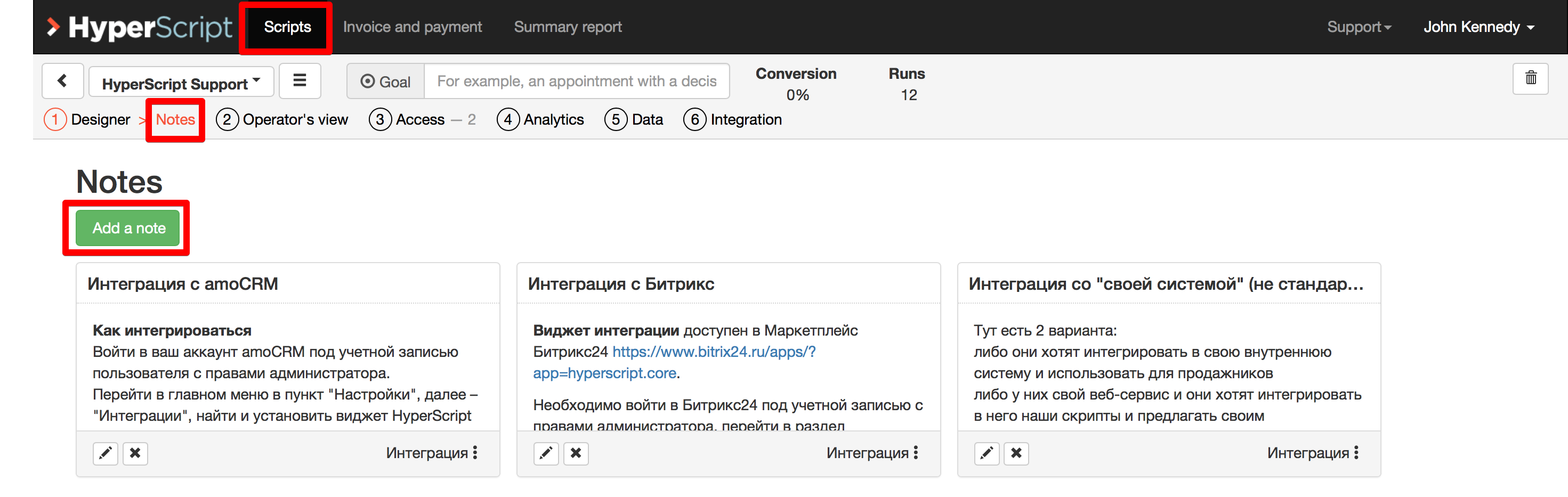
Then click the Add note button.
The New Note window appears. In the Title line, type the Notes name. In the Text box, type the text of the note. You can highlight important parts of the text in bold or italic text using the B and I icons located above the Text field
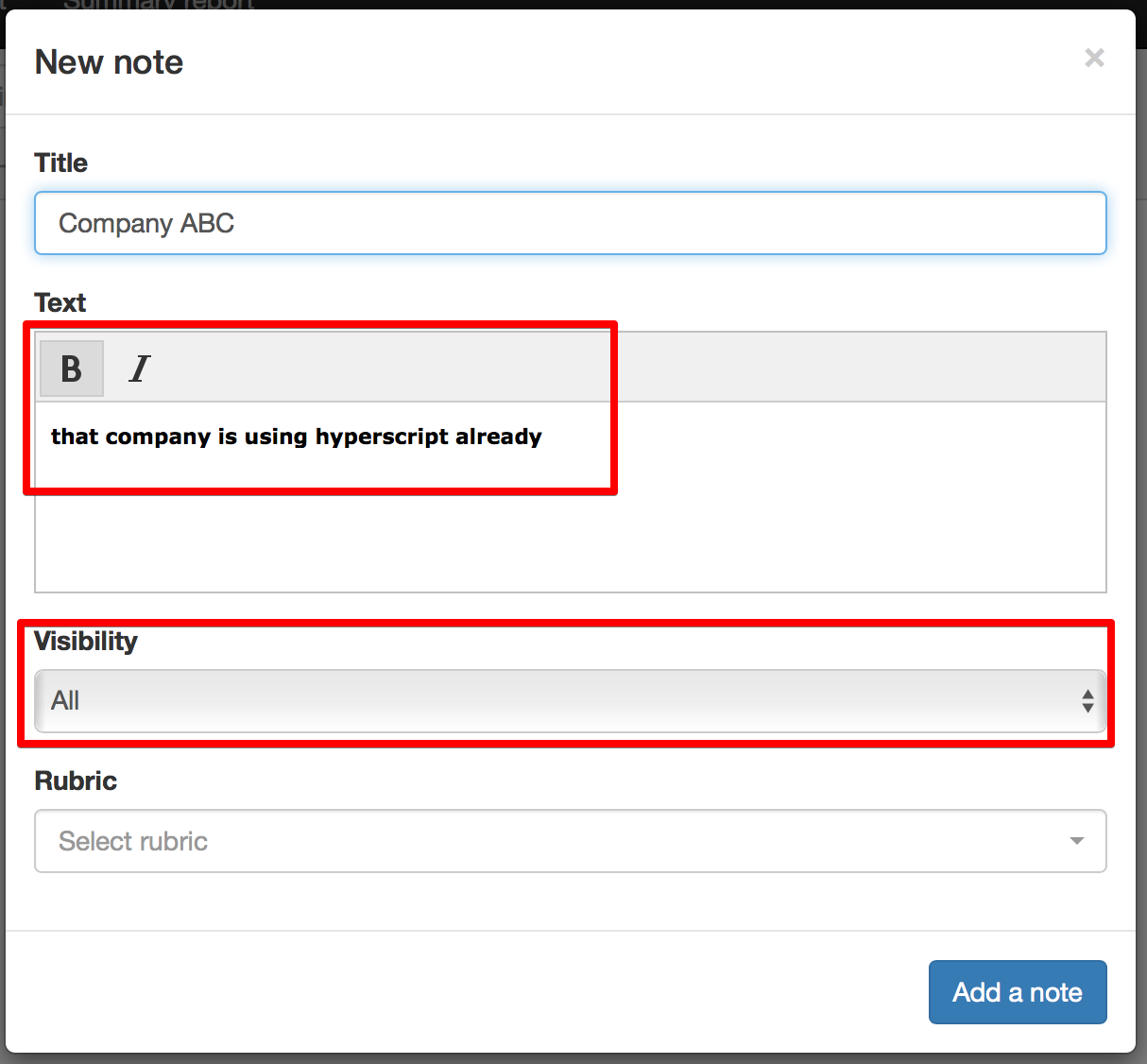
In the Visibility drop-down list, you can select from which script your new note will be available. It can be seen from both a single script and all scripts. The latter option is useful not to copy one note several times for different scripts.
After filling all fields, click the Add note button.
The note you created will appear in the Notes area.
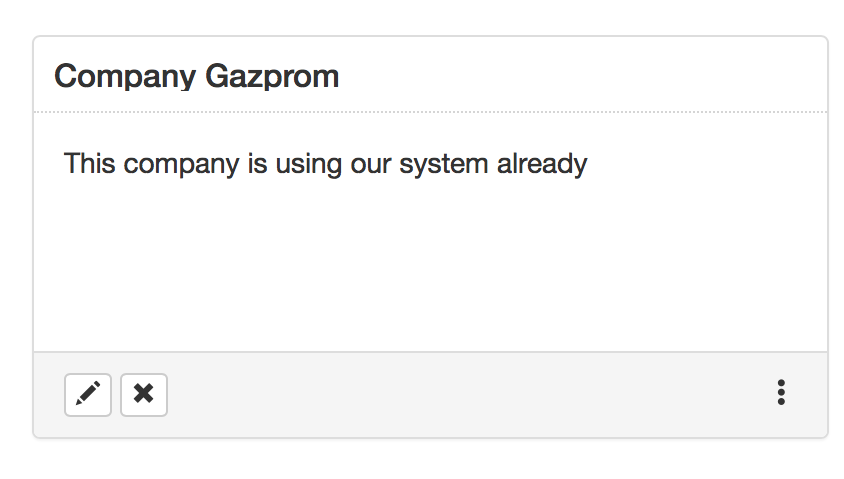
Editing a note
To edit a note, click the in the left corner
The Edit Notes window appears.
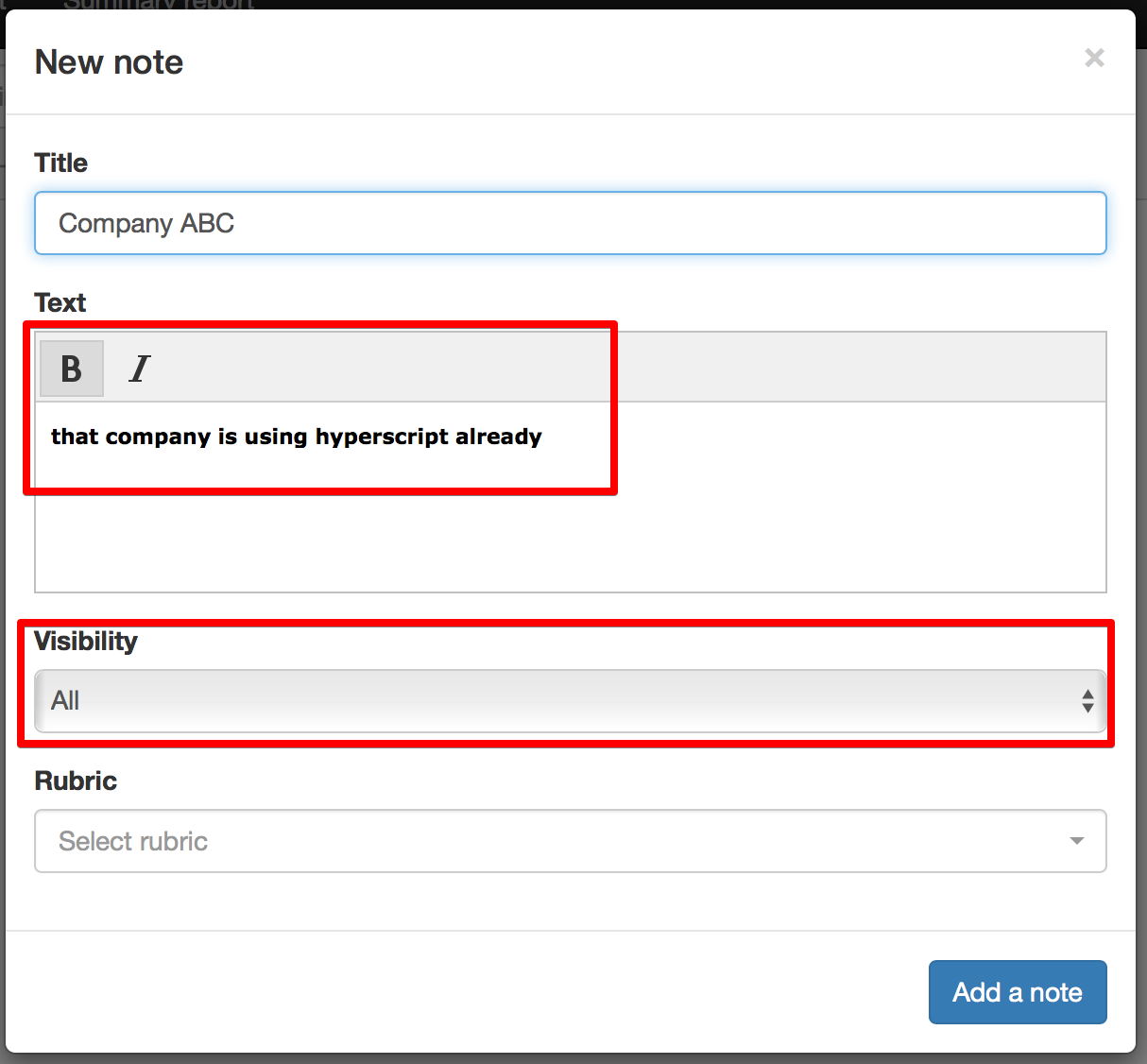
In the Title bar, you can change the name of Notes. In the Text field, you can change the text of the note. You can also highlight important parts of the text in bold or italic text using the B and I buttons located above the Text field.
In the Visibility drop-down list, you can change the script from which this note will be available or select visibility for all notes. It can be seen from all scripts, as well as from a single script.
After making changes, click the Save button.
Deleting a note
To delete a note, click the icon in the lower left corner of the Notes. Be careful, the program asks for confirmation, and immediately deletes the Note without the possibility of its recovery
Search by Notes
To search for Notes, click the Viewer tab
To close the selected Note and again go to the Notes search window, click the X in the upper right corner of the Notes window
